How to configure your FRITZ!Box 7530(AX) router?
BAMBOO
- How to configure your FRITZ!Box 7530(AX) router?
- How do I configure my FRITZ!Box 7490 router?
- My internet connection keeps cutting out. What should I do?
- How do you install the wiring for your FRITZ!Box (7530, 7490, 7390 and 7570)?
- What should you do if your internet connection is slow?
- Does a change of BAMBOO upgrade or downgrade Package involve installation or activation costs?
- I am a customer of former POST offers, with a current promotion. Can I still take advantage of the promotion if I replace my subscriptions with the BAMBOO offer?
- Find out the password of a FRITZ!Box
- How to Factory Reset your FRITZ!Box?
- How to configure the router of your FRITZBox 7583?
- What is the FRITZ!Box password notification service?
- How do you register a DECT Phone on your FRITZ!Box?
- What is the cost of installing your BAMBOO Package?
- Which systems are not compatible with LuxDSL Clients?
- Are there Packages without Fixed Telephony?
- What advantages can an Integral Pro Client enjoy?
- What technologies are BAMBOO landline services based on?
- I am an Integral customer, are the advantages on my fixed communications maintained with BAMBOO?
- Does changing a BAMBOO Package (upgrade or downgrade) involve installation or activation costs?
- How do I find out the theoretical speed of my internet line?
- Are upgrades/downgrades possible on the WATCH and TALK services?
- To which countries can I call with TALK XL?
- Are communications included in TALK S?
- I have been engaged for more than 24 months with my POST offer. Can I terminate the service at any time?
- If I switch from the LuxFibre or Luxdsl package to the BAMBOO Package, do I have to exchange my TV decoder or decoders?
How to configure your FRITZ!Box 7530(AX) router?
Just follow the steps below to configure your router automatically. Before you start the process, make sure you have the password that was posted to you.
First of all, check the software version of your FRITZ!Box and if possible launch an update:
-
Open your usual browser (Internet Explorer, Edge, Firefox, Chrome, Safari, etc.).
-
In the address bar, type “fritz.box” or enter the local IPv4 address of your Fritzbox 7530 or 7530AX. By default, this will be 192.168.178.1. -> Enter.

Or

- Type in your password to enter the user interface. To find out your password (assuming you have not changed it), please refer to: -> “find out the password for a FRITZ!Box”.
-
Once in the interface, check that you are in “advanced” and not “standard” mode in the three-dot menu at the top-right of the page. You can only configure your router in advanced mode.
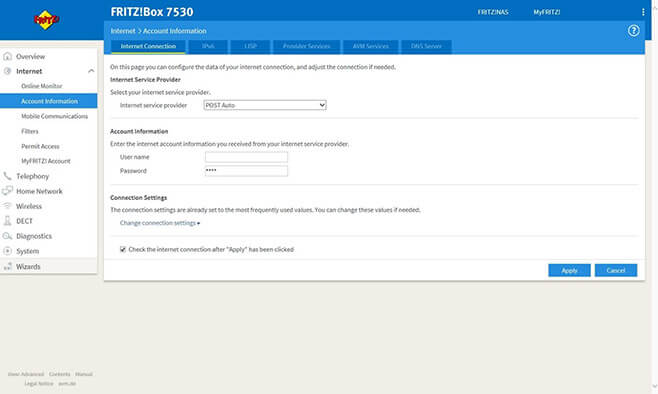
FRITZ!Box 7530 automatic configuration
-
Let’s now configure your FRITZ!Box!
-
To configure your FRITZ!Box, click on “Internet” and select the “Account Information” sub-menu under “Internet Service Provider”, select “POST Auto” and check whether you see “ztpwholesale” in the “Username” box and asterisks in the “Password” box.
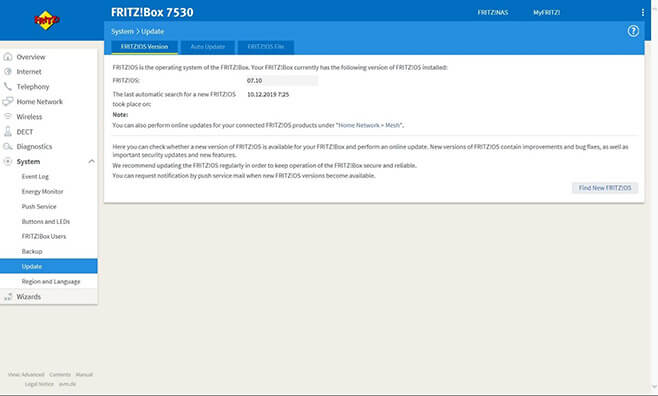
- Your Internet connection will now be checked automatically.
Please note: configuration of your FRITZ!Box 7530 is completely automatic and can take up to 15 minutes.
Do you still need help?
Do you have any other questions?
Call us free of charge on 8002 8004 or +352 2424 8004 for international calls, 24/7.
